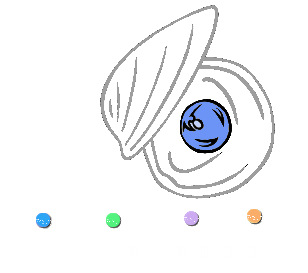Standard Installation¶
Instructions for OS X / macOS (10.9 - 10.15)¶
Requirements
- Python 3.3+
- optional: the pip installation tool for one-step installation
Install Python 3
Download the latest release of Python 3 from https://www.python.org/downloads/ and run the installer. Make sure you choose to install pip if the install wizard offers you to do so.
Warning
The current version of MiModD is incompatible with Python versions >= 3.7.5. The next release of MiModD will address this issue, but until then make sure you use Python 3.6 or earlier.
Install MiModD
with pip installed along with Python 3
Open a terminal window and run:
python3 -m pip install MiModD --user
to install the latest version of MiModD for the current user.
If you prefer [1] a system-wide install visible for all users run:
sudo python3 -m pip install MiModD
and authenticate yourself as administrator when prompted to do so.
Alternatively (if you chose to or for some reason are not able to use pip):
without pip
Visit https://sourceforge.net/projects/mimodd/files and navigate to the latest release folder.
Download the …-cp##-cp##m-macosx… whl file for which ## matches the Python version you installed in step 1.
Open a terminal window and run:
python3 <download_folder>/<whl_file_name> --user
to install MiModD for the current user [1], or:
sudo python3 <download_folder>/<whl_file_name>
for a system-wide install.
See also
MiModD Installation Examples for a compilation of real-world and tested ways to install MiModD from the command line
Instructions for Linux and other platforms¶
Requirements
- a C/C++ compiler (tested with gcc/g++ and Clang)
- the make utility
- zlib library version 1.2.5+ including the developer header files
- Python 3.3+ including the developer header files
- optional: the pip installation tool for Python for one-step installation
Install requirements
Different Linux distributions come with different subsets of the above requirements preinstalled and may offer others through their package management system. Please read Installation of required software for more details.
Warning
The current version of MiModD is incompatible with Python versions >= 3.7.5. The next release of MiModD will address this issue, but until then make sure you use Python 3.6 or earlier.
Install MiModD (this may take a few minutes)
with pip installed for Python 3
Open a terminal window and run:
python3 -m pip install MiModD --user
to install the latest version of MiModD for the current user.
If you prefer [1] a system-wide install visible for all users run:
sudo python3 -m pip install MiModD
and authenticate yourself as administrator when prompted to do so.
Alternatively (if you chose to or for some reason are not able to use pip):
without pip
Visit https://sourceforge.net/projects/mimodd/files and download the self-installing zip file found in the latest release folder.
Open a terminal window and run:
python3 <download_folder>/<zip_file_name> --user
to install MiModD for the current user [1], or:
sudo python3 <download_folder>/<zip_file_name>
for a system-wide install.
See also
MiModD Installation Examples for a compilation of real-world and tested ways to install MiModD (and some typical required packages) from the command line
| [1] | (1, 2, 3, 4) On OS X and some Linux distributions an inconvenience of installing MiModD for only the current user is that the mimodd executable will not be found automatically by the system. This can be fixed by manually adding the mimodd executable to the $PATH environment variable. |
Start using MiModD¶
The first thing you should do after having installed MiModD successfully is to configure the package.
For a fresh install, running:
python3 -m MiModD.config
will invoke a simple configuration wizard that will help you choose the right settings for your system in a few steps.
Note
The wizard will require write access to the package files you just installed.
If you used sudo to install MiModD with administrator privileges, you
will have to prepend it to the above line as well (and will have to do so
everytime you want to change configuration settings).
Once configuration is done, try executing:
mimodd help
This should display an overview of available tools and help topics.
You can use mimodd help <tool name> to get more detailed help on a specific
tool, e.g.:
mimodd help annotate
Note
If, instead of the expected help output, you are getting a
command not found or a similar error message, you should read our recipe
for adding the mimodd executable to the $PATH environment variable.
See also
- Configuring MiModD for your system for a more thorough explanation of the
MiModD.configcommand and the different parameters that it allows you to set - the Tutorial Section for a guided tour through some example analyses with MiModD
- the complete Tool Documentation for in-depth information about every tool
Adding additional functionality¶
MiModD is designed to provide all essential functionality for a complete mapping-by-sequencing analysis workflow out of the box. Though lightweight the package lets you align NGS reads to a reference genome, determine sequence variants based on the alignment, filter the variants and perform different types of variant linkage analysis to pinpoint variants causing selected phenotypes. That said, the core functionality provided by the package can be extended through the installation of additional third party tools and libraries. Specifically, you can install
- the variant annotation software SnpEff, which will enable MiModD to create significantly easier to interpret variant reports that include the functional effects of variants on genes and gene products and/or
- the combination of R and rpy that MiModD can use to produce publication-quality variant linkage plots right on your local machine
In addition, you can set up your own local Galaxy server and integrate MiModD into it. With Galaxy you will enjoy:
- a graphical user interface for composing and managing your analyses
- a simple interface for rerunning previous analyses steps and for executing several steps in parallel
- server functionality that lets you access MiModD through the browser of any computer in your network
See also
The chapter Galaxy Installation and Initial Configuration has step-by-step instructions for getting Galaxy running and for integrating your existing installation of MiModD into it.
Note
As one restriction compared to a toolshed installation of MiModD, you cannot currently have multiple versions of standard installations accessible from within the same instance of Galaxy. When you upgrade a standard installation, this will include a Galaxy tool wrapper upgrade, but there is no way to do this and keep the old version available at the same time.
Keeping MiModD updated¶
We are always trying to improve MiModD and release new package versions with enhancements and bug-fixes regularly.
In order to keep you informed about available new versions and to facilitate upgrades, MiModD features a dedicated upgrade tool.
You can run, at any time:
python3 -m MiModD.upgrade
to check if there is a new version of MiModD available.
If a new version is found, you can run (possibly with a prepended sudo):
python3 -m MiModD.upgrade install
to upgrade to the latest version.
Warning
Due to changes in the tool, upgrades from versions prior to v0.1.7 need to be done sequentially by first upgrading to v0.1.7.0, then to the latest version. This can be done by running:
python3 -m MiModD.upgrade install -v 0.1.7.0
before the standard upgrade command above.
In addition, upgrades from versions prior to v0.1.8 will require enabling MiModD for Galaxy again even if the old version had been used through Galaxy already.
See also
The upgrade tool for a complete description of all available options